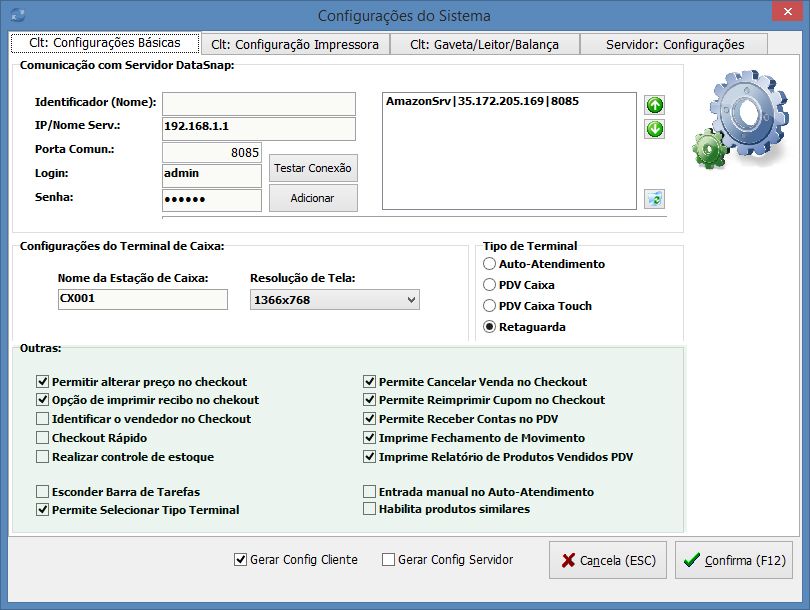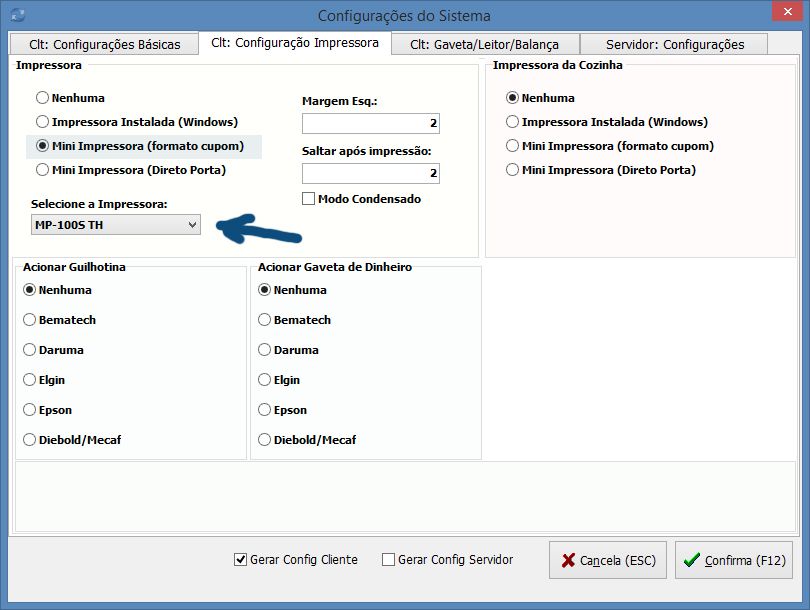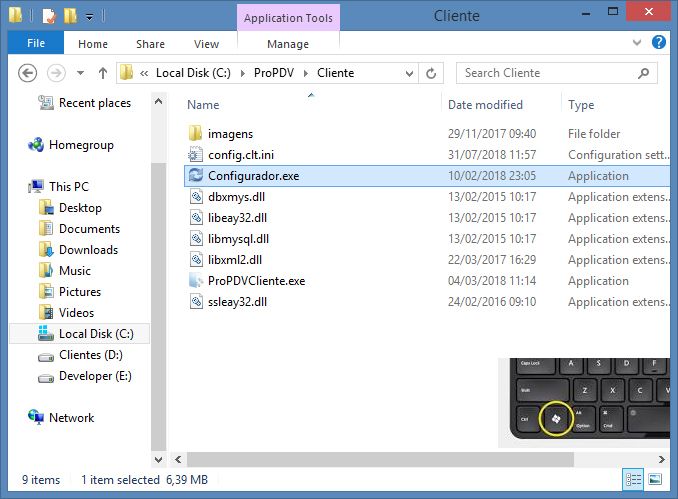
Where the configurator.exe is on your computer.
C:\PROPDV\CLIENT
Open the file explorer. To do this, press at the same time the Windows key (see in the detail of the adjacent image) and the E key.
Run the configurador.exe application that is in the C:\ProPDV \Client folder.
WARNING: You have an application with the same name in the C:\propdv\server folder. Do not make any changes to this.