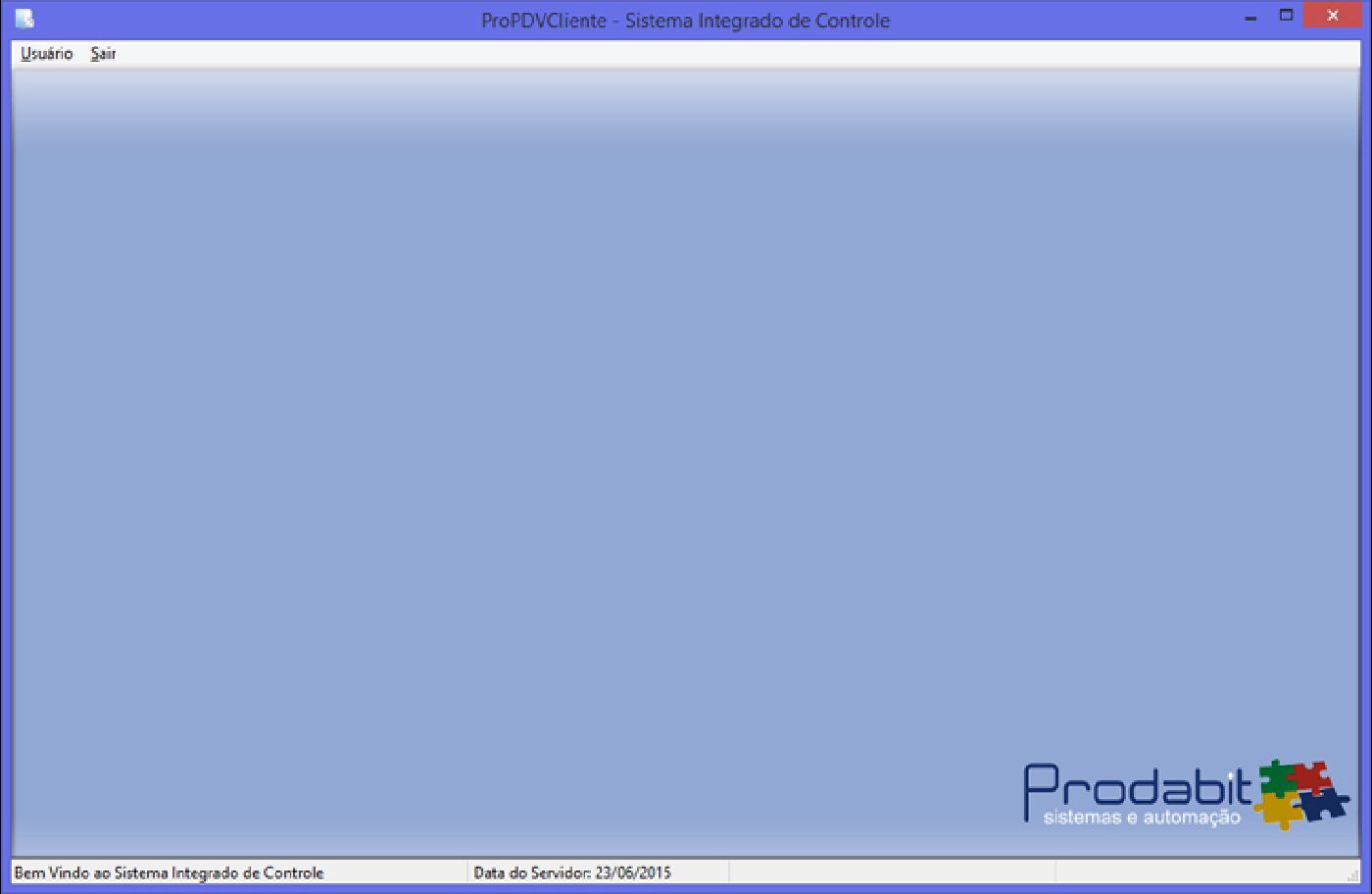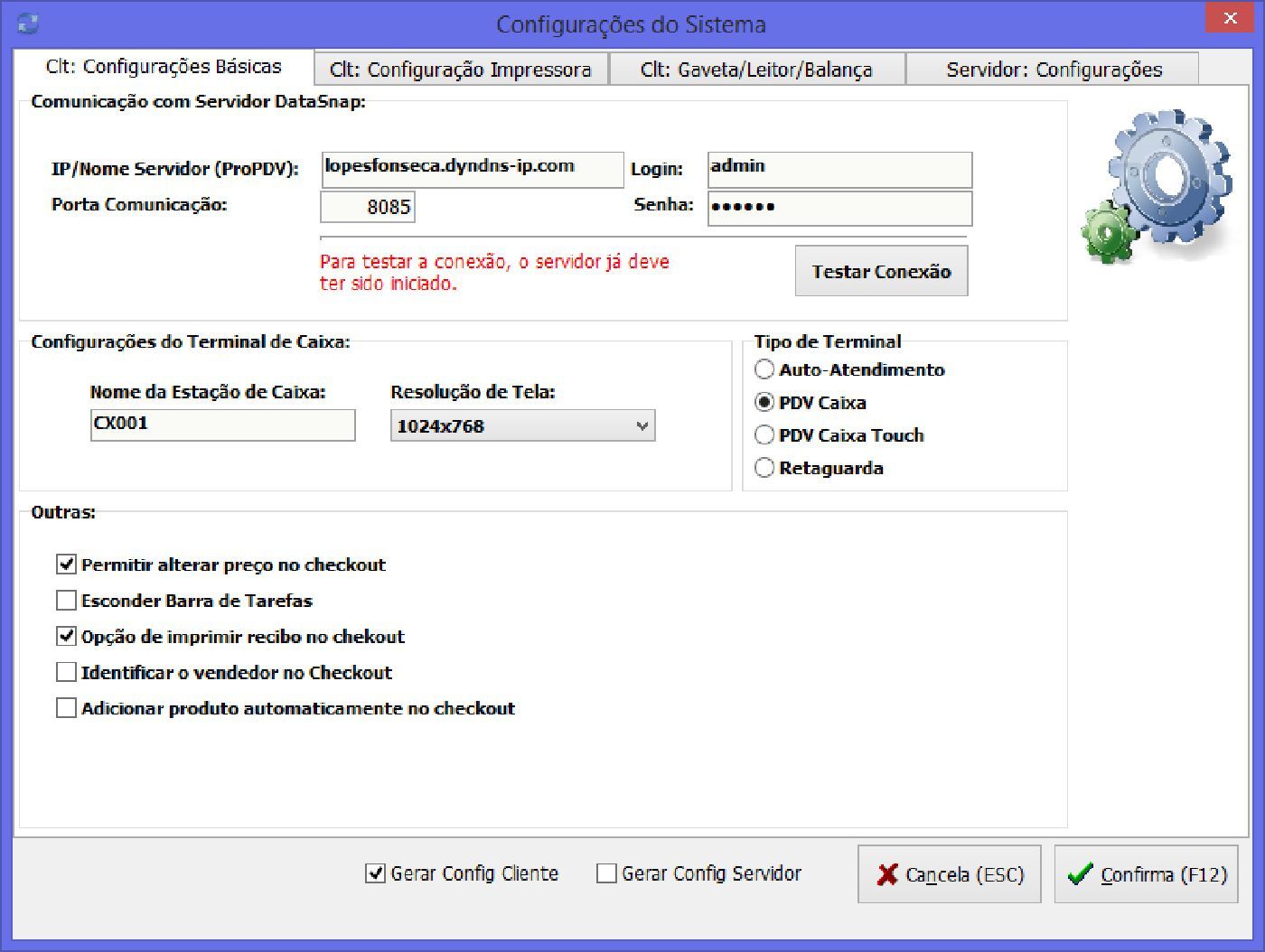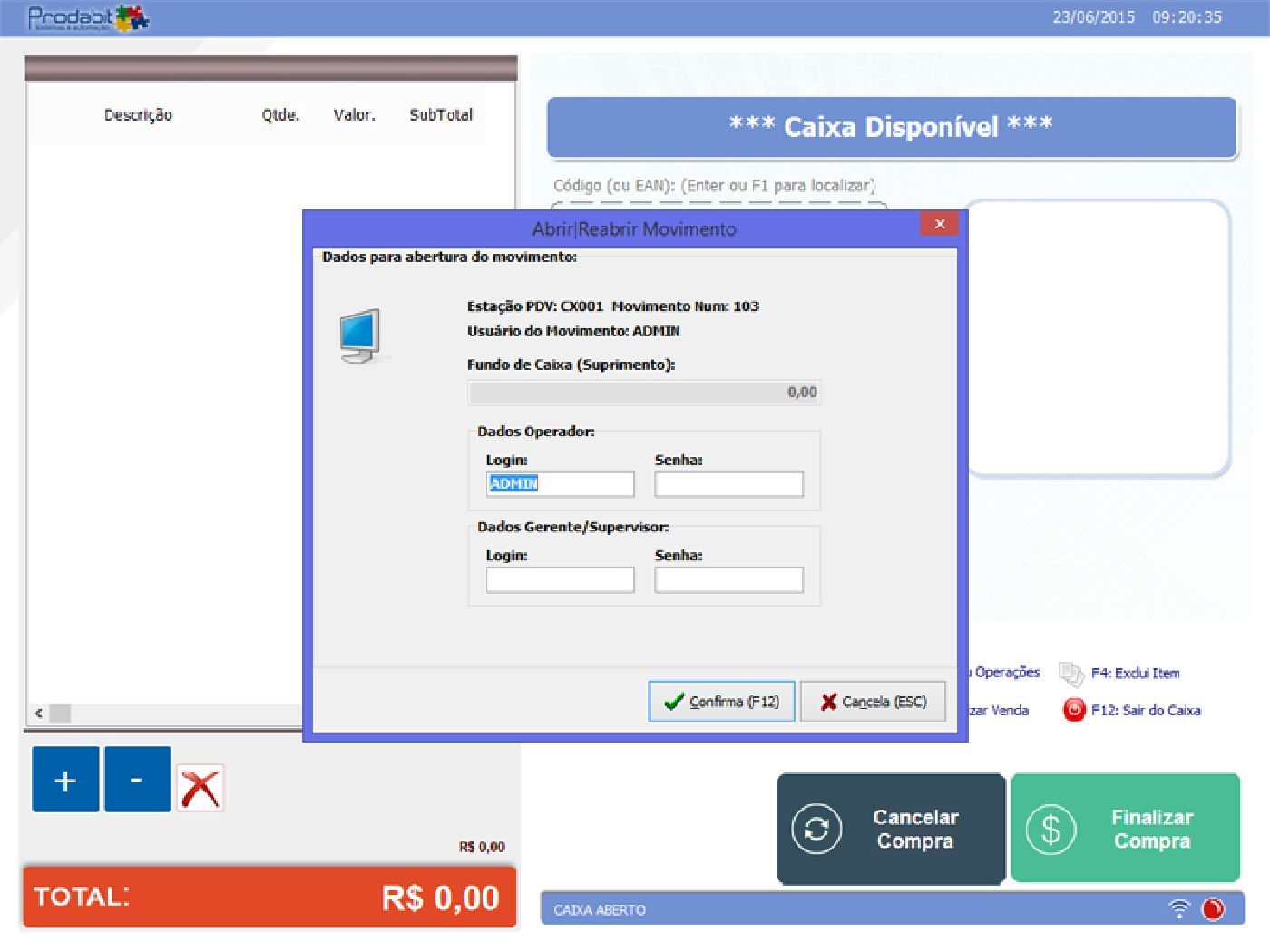DOWNLOADING INSTALLER:
After completing and submitting the form above you will receive an email with LINK to download the application and a login and password created exclusively for you to test all features without restriction.
Note: If you have a problem downloading the installer (which may be because some browsers may display a message stating that the file may be dangerous. If it does, just click the arrow next to the message and select "keep").